How to Add MatchMarry Website to the Home Screen on iPhone and iPad
Launch Safari on your iPhone or iPad and open the MatchMarry.com website. Tap the Share icon (the square with an arrow pointing out of it) at the bottom of the screen.

Scroll down to the list of actions and tap Add to Home Screen. (If you don't see the action, scroll to the bottom and tap Edit Actions, then tap Add next to the Add to Home Screen action. After that, you'll be able to select it from the Share Sheet.)
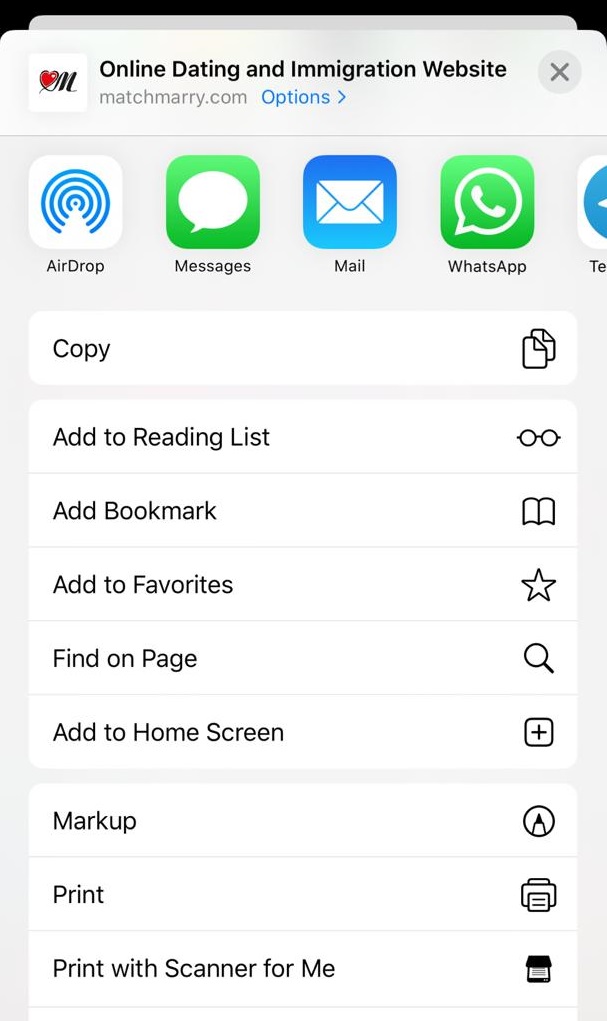
Enter the "MatchMarry" name for the shortcut. This will be the title that appears beneath its icon on your Home screen. Tap Add in the top-right corner of the screen.
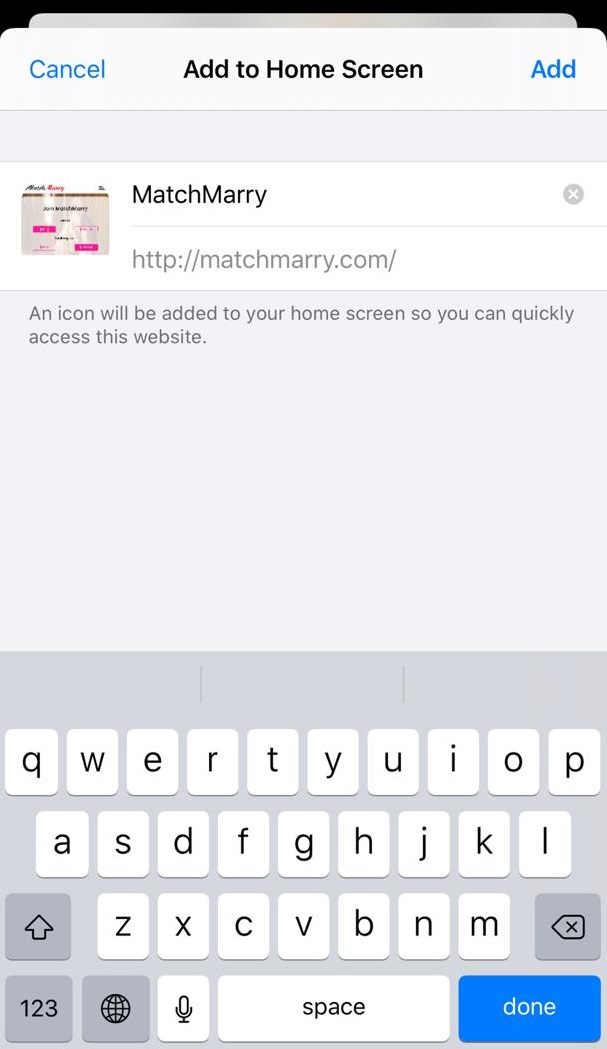
The MatchMarry icon will appear on your home screen like any other app shortcut or widget, so you can drag it around and put it wherever you like.

